Setting up Survicate surveys is a piece of cake.
1. First - sign up.
To do that, click the "Send this survey for free" button above the page. Sign up using your business email. (There are no strings attached - you’re signing up for a free account!
2. Edit the post-webinar survey questions to meet your needs.
The event evaluation survey is ready to use. Before you send it, though, take a look at the survey questions - pay attention to their tone of voice and tweak it to make it on-brand.
If you like, delete some of the questions or add new ones. When adding new questions, remember to use the skip logic feature. It’ll make conversation flow naturally and will help the response rates.
You can also use our personalization feature and address the webinar attendee’s by their names. This small hack lets you shorten the distance and strengthen relationships between you and the attendees.
3. Change branding and the survey’s layout
Survicate allows you to change the survey background as well as font colors. Do that to make your survey look on-brand. It’ll enhance your company’s branding and create coherent experience for your webinar attendees.
If you want to go even farther, you can swap Survicate's logo with yours. It’s a paid feature, though.
Another way to make the survey even more attractive to respondents is by using the Unsplash library you can access in Survicate. Feel free to upload background images of your choosing.
4. Configure the survey.
To configure the survey, select a distribution tool. It's an optional step, but It’s worth taking. It’ll let you know the identity of the respondents and their contact information. It may turn useful if you need to get in touch.
5. Add integrations.
Survicate offers you a whole selection of 3rd-party integrations. You can connect the tool with CRMs, product management tools, marketing automation software, and more. No coding skills are required to add them as the tool leads you step-by-step through the process.
Connnecting your CRM with the tool will let you base on your CRM data when creating surveys or have more comprehensive survey reports.
A good idea would be to also connect communicators like Slack or Microsoft Teams. These integrations let you stay on top of the feedback you collect - you’ll be receiving it in your communication channels.
6. Distribute the survey.
The post-webinar survey is a link survey. To send it, copy the link generated by Survicate and send it using a tool of your choosing.
If you’re going to email the survey, we recommend embedding it in an email body. This significantly improves survey response rates. To do that, use a marketing automation tool or your CRM.
7. Analyze the feedback and act on it.
Survicate collects feedback in real-time. What it means to you is that a respondent doesn’t have to press the submit-the-survey button for you to access the responses. (In the case of long surveys that tend to have high drop-off rates, it’s great news!)
To access the feedback, go to the tool's panel or receive it right in your Slack/Microsoft Teams communication channels.
When the campaign stops running - analyze the survey report. You’ll find the survey statistics, a response breakdown, and a word cloud showing your the keywords survey respondents used most frequently. These are the leitmotifs you should pay attention to.
Feel free to give the template above a try. And... enjoy organizing your next webinar! 🚀




.svg)



.webp)




.svg)
.svg)
.svg)

.svg)


.svg)






.svg)




.svg)

















.svg)






























.svg)

.svg)
.svg)



.svg)


















.svg)

.svg)





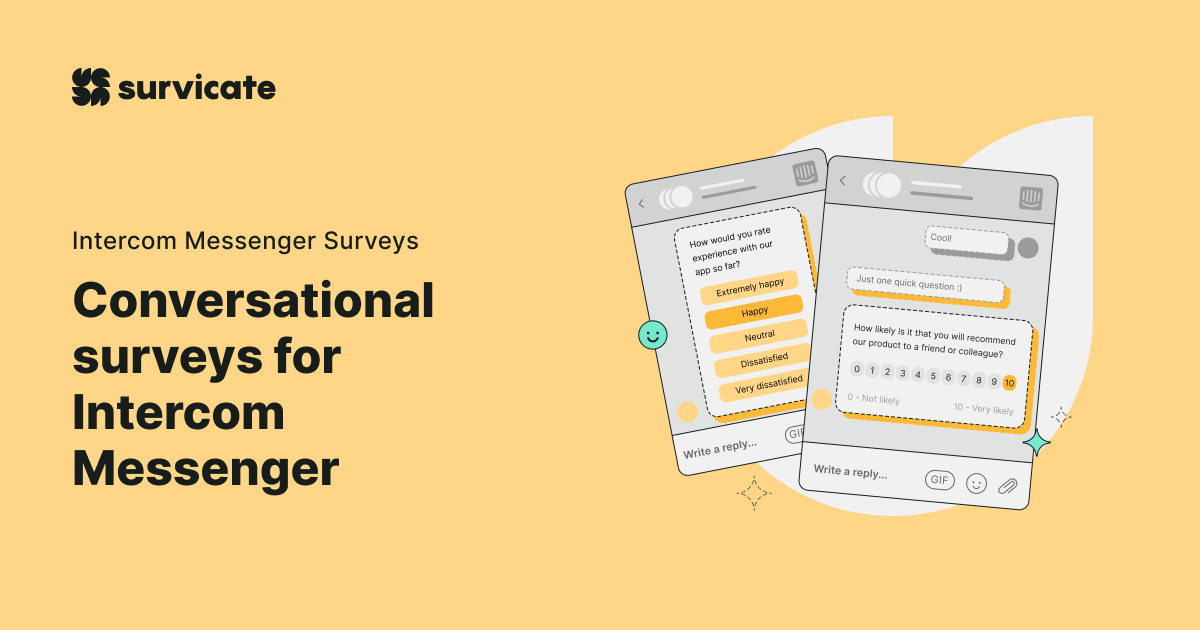











-min.jpg)


