1. First things first - sign up.
Click the button above the page (next to the template's preview) and sign up with your business email. By doing so, you're signing up for a Flexible account. You can use our tool for free until you collect 100 responses.
2. Tweak the survey to your needs.
The survey template we’ve put together is ready to use. But you can always tweak it to your needs. Delete questions or add new ones. (Remember to use the skip logic feature while doing so.) Pay attention to the tone of voice we use in the survey questions and make sure it matches your brand's voice.
Survicate enables you also to personalize the survey. Consider making use of the feature - calling the respondents by their first name will make them feel more welcome and included.
3. Make your webinar survey look on-brand
Change the survey background and font colors to match your brand identity. You can also swap Survicate's logo with yours. It’s a paid feature, though.
4. Configure the survey.
In this step, we ask you to select a distribution tool you're going to use to send the survey. It's an optional step, but you want to take it. Selecting the distribution tool will let you know the identity of the respondents so that you can use the personalization feature or get in touch with them in case you have some questions.
5. Add integrations.
Survicate integrates with market-leading CRMs so that you can base on the CRM data when creating surveys or have more comprehensive survey reports, product management platforms, or team communicators like Slack or Microsoft Teams. The latter integrations let you stay on top of the feedback you collect.
Go through the list of integrations and connect those you'll need before running your customer review campaign. No coding skills are required to add them as the tool leads you step-by-step through the process.
6. Distribute the survey.
The pre-webinar survey is a link survey template. To send it, copy the link generated by the tool and send it using a tool of your choosing.
If you’re going to email the survey using a marketing automation tool or a CRM, consider embedding the survey in the email body. This will greatly increase your survey response rates. To do so - use the code generated by the feedback collection tool.
7. Collect and make good use of the feedback.
Survicate collects and delivers the feedback to you in real-time. You can access it in the tool's panel or receive it right in your Slack channels.
Keep an eye on the survey responses, and feel free to get inspired!
Feel free to give the template above a try. And... have fun organizing your next webinar! 🚀




.svg)



.webp)




.svg)
.svg)
.svg)

.svg)


.svg)






.svg)




.svg)

















.svg)






























.svg)

.svg)
.svg)



.svg)


















.svg)

.svg)





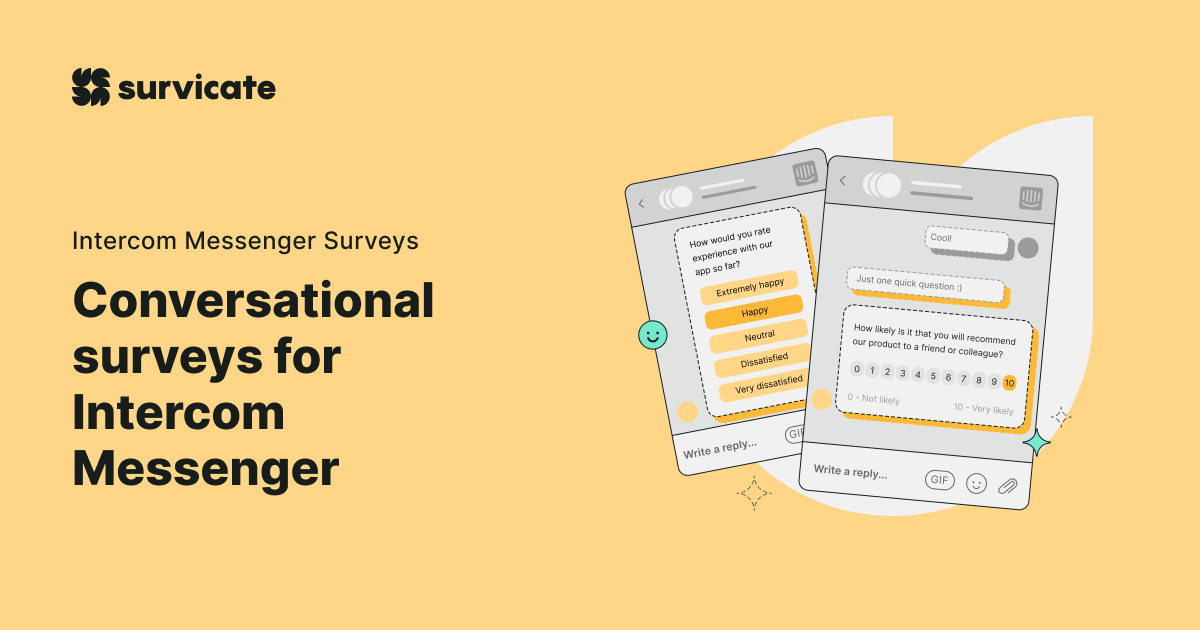











-min.jpg)


