
“We had more than 1000 answers in one day using Survicate's NPS surveys. We redirected those who gave us 9 or 10 to leave a rating online. We went from 4.2 to 4.8 on Trustpilot.”

Robin Tussiot
CRM Manager at Kard
EFFORTLESS SURVEYS
Run multi-channel customer feedback surveys in a snap
NO-GUESSWORK METRICS
Track and understand customer satisfaction, effort and loyalty

“Survicate integration capabilities are great and that’s a big part of the appeal. And the platform itself is very innovative and it’s so easy to set up surveys.”

William Geldart
Marketing Manager at BPS World
native integrations
native integrations
User Journey Metrics
native integrations
User Journey Metrics
See all integrations
.svg)

“The targeting aspect of product surveys, the number of question types to choose and customizable attributes make Survicate the best survey tool I've ever used.”

Adam Coombs
Senior Manager of Digital Sales at Adidas

.webp)




.svg)
.svg)
.svg)

.svg)


.svg)






.svg)




.svg)

















.svg)






























.svg)

.svg)
.svg)



.svg)


















.svg)

.svg)





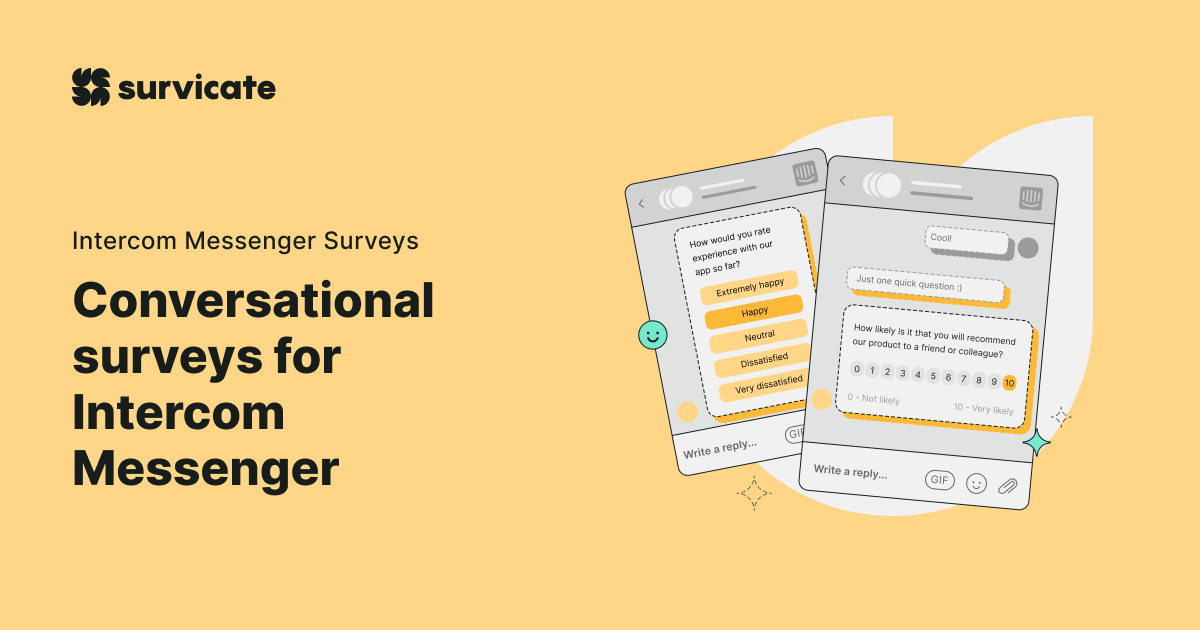











-min.jpg)


