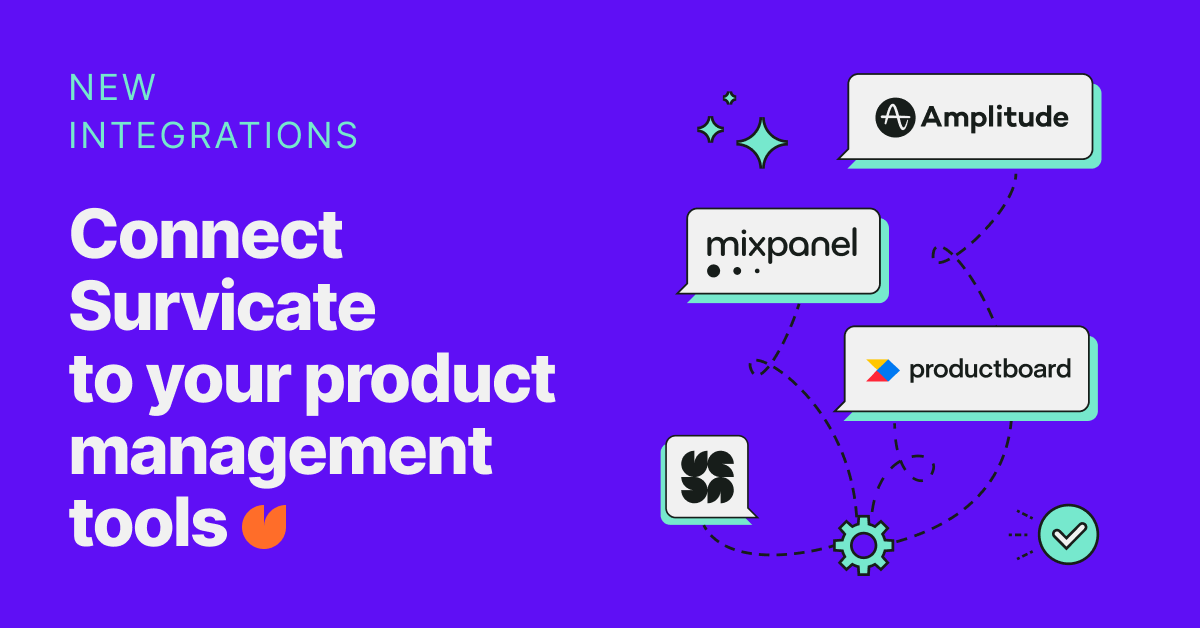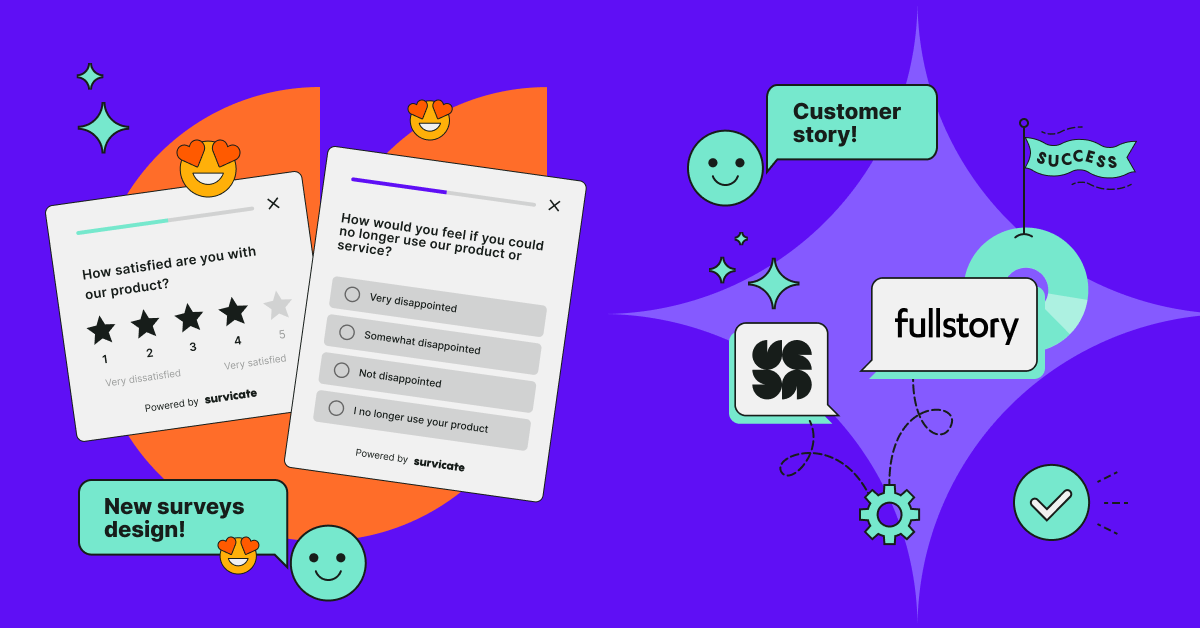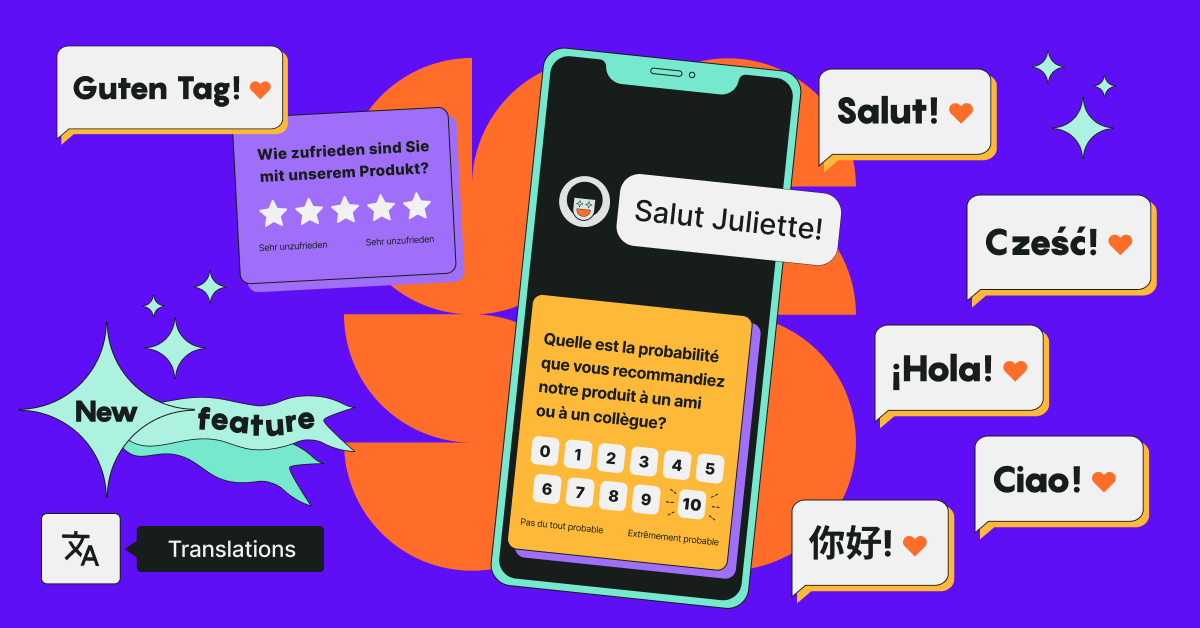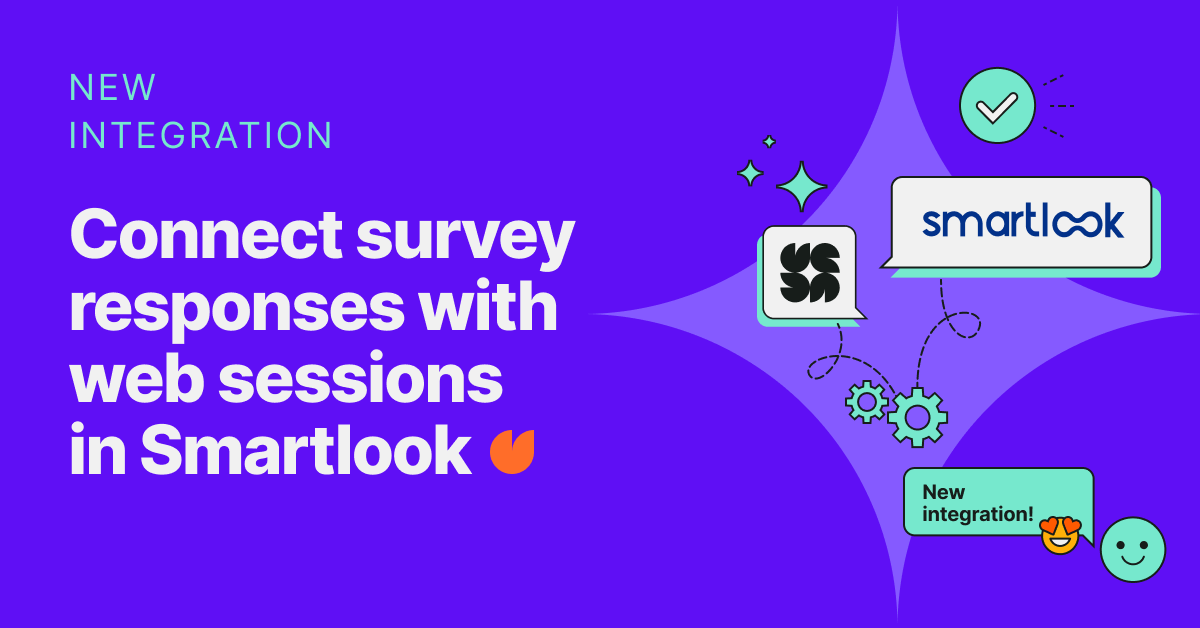You work hard to make your product the best it can be. But how do you know if customers are actually happy with it? You could wait until user complaints come in, but then you resort to desperate troubleshooting instead of focusing on development and growth.
The solution? Collect customer feedback on a regular basis.
With Survicate, collecting continuous customer insights doesn’t feel like a chore. And the latest improvements make the process quicker, easier, and even more rewarding - from new smart suggestions for your survey questions to condition-based email notifications. All that so you can effortlessly keep a finger on the pulse of your customer base.
Log in to your Survicate account now to check out the new additions, or read on to learn more.
Analyze and target your surveys better with respondent attributes
You've probably seen the name user attributes in a few places in Survicate. But what actually are they?
User attributes are pieces of information about respondents created outside our tool. You can then pass them to Survicate with Intercom or Hubspot integration or collect respondent attributes with a tracking code. They serve various purposes, such as filtering or creating custom audiences.
What’s new
In the latest release, we’ve made 20 additional respondent attributes available for you to use in Survicate. User attributes such as:
- user_id
- first _name
- last_name
- city
- country
let you quickly identify responses and get a broader business context for each answer. You can also use these attributes as filters while analyzing survey results or building custom target audiences.
What it means for you
The more flexibility you have when filtering survey results, the more actionable data you can get. Let’s dive in deeper to see how you can benefit from using these extra attributes in Survicate:
- More information about individual respondents: With user attributes such as first_name, email, website, or address now shown in respondents’ profiles, you can quickly learn who answered your survey and follow up if necessary.
- Better survey results breakdown: Additional user attributes are now available as filters in the Analyze tab so you can break down your survey results by city, industry, job_title, etc. Filtering with respondents' attributes will be helpful for customer segmentation.
- More precise custom audiences: Add respondent attributes as filters when creating custom audiences for precise targeting. For example, use the company_size attribute to only survey people from organizations with 50+ employees.
- Better survey personalization: Add a personal touch to your messages by recalling user attributes such as first_name, job_title, etc. for better respondent experience and higher survey completion rates.
How it works
- To see more user attributes in your respondents’ profiles, select Individual responses under the Analyze tab.
- Also in the Analyze tab, click on Filter to find the new respondent attributes for breaking down survey results. Segment your respondents for a more thorough analysis.
- You can add user attributes as filters when creating a New audience under the Target tab (for mobile, website, and in-product surveys). The more precise your targeting, the more accurate results you can expect. You are also more likely to get a higher response rate.
- If you want to insert user attributes into your survey questions, simply type @ in the question box while in the Create tab and choose the attribute you wish to use. This action will recall respondent information and make your survey more personalized.
Create surveys faster with new smart suggestions
Creating surveys just got even easier. With our brand new smart suggestions, all you have to do is type the first word of your question. Survicate will then present you with a list of ready-to-use questions. Choose the question that makes the most sense to you and get all the possible answer choices too. Create a new survey to try it out now.
Why is it so cool?
Creating a survey for your research can be a time-consuming task. Smart suggestions are here to speed up and simplify the process. Smart suggestions will:
- Save your time
Imagine your survey contains a drop-down list question type asking about respondents’ location or a place of origin... Thanks to smart suggestions, you get a prompt for the question "Where are you from?" and a list of possible answers. No more manually typing or copying and pasting answers from other sources.
- Give you ideas and inspire your next research
While you might already have a goal for your current research, seeing a pool of the most popular questions can point you in the right direction for your next customer feedback survey.
- Simplify creating surveys
With over 300 ready-to-use questions and 35 answer choices in four languages, you’re sure to phrase the questions correctly. And get precisely the feedback you’re looking for.
Set custom conditions and receive email notifications tailored to your needs
Email notifications are one of the most popular features of Survicate. Being notified of new responses to your survey is a great advantage, but sometimes it can get overwhelming. Do you like to keep your inbox tidy? Now you can do this by only being notified about the most critical responses. Try it for yourself today.
What’s in it for you
You can now set custom criteria that trigger email notifications. So, instead of being spammed about every new response, you'll only get a notification when a specific survey response comes in.
Imagine you're running a customer satisfaction survey. You can set your email notifications to alert you when you receive a negative score. You will be able to respond quickly and contact the dissatisfied customer to defuse the situation. And hopefully, improve your CSAT score.
The new custom notifications include conditions such as Question and answer and Custom attributes. So you can fully customize the notifications you receive.
How to set it up?
Want to focus on customer feedback that’s most meaningful to your business at the moment? Follow these steps to set up custom condition-based email notifications:
- Open the Settings page and find Email notifications under My integrations
- Go to Settings and navigate to Custom notification
- Toggle on the Send a custom notification switch
- Choose conditions that will trigger notifications. You can set multiple conditions and connect them with “and” “or”
- Receive alerts when a survey response matching your custom conditions comes in. And react to vital feedback promptly to close the feedback loop
Navigate through your surveys easier with the new scheduled status
Survicate lets you plan your research and schedule surveys for later publication. To make managing your current and future surveys easier, we've introduced a new survey status: scheduled.
Why it matters
Now, surveys you've scheduled for the future will be marked as scheduled, not disabled. This way, you and your team can easily distinguish between old and planned research. To make collaboration even smoother, you can hover over the scheduled status to see the start date of the scheduled survey. This gives you and your colleagues a better overview of all past, current, and future surveys. So you can organize your work effortlessly.
In case you missed it:
Last month's product update introduced a new and improved design for Survicate's web and in-product surveys. They got a fresh, modern look with better readability, larger elements, and enhanced contrast. To go with the new design, we also added over 20 new color themes. So you can choose one that speaks to you and your audience.
Remember that our survey themes are 100% customizable, so creating a branded survey is a breeze.
If you haven't seen them yet, we recommend you head to the survey creator and take a look.
Coming soon
Here's what’s on our roadmap for the nearest future:
- Condition-based Slack notifications: Following the custom criteria triggering your email notifications, we’re working on making the same possible for your Slack integration.
- Mobile surveys redesign: The new look of Survicate’s website and in-product surveys was well-received, so we can’t wait to show you the new and improved design for our mobile surveys too
- Question bank: An extension of smart suggestions. A place where you’ll be able to store your own questions. It will be another step towards automating survey creation, allowing you to choose questions from your previous surveys.
- New survey logic: With improved survey logic you’ll be able to create more advanced flows in your surveys.
Any thoughts?
Thank you for catching up with the product update again. As always, we want to know your thoughts, so feel free to share your feedback and ideas. You'll see a survey pop up at the bottom right of the page. Give it your best shot!
And when you're ready, log into your account to see how much time these new improvements can save you.

.webp)






.svg)
.svg)
.svg)

.svg)


.svg)







.svg)




.svg)

















.svg)






























.svg)

.svg)
.svg)

.svg)



.svg)





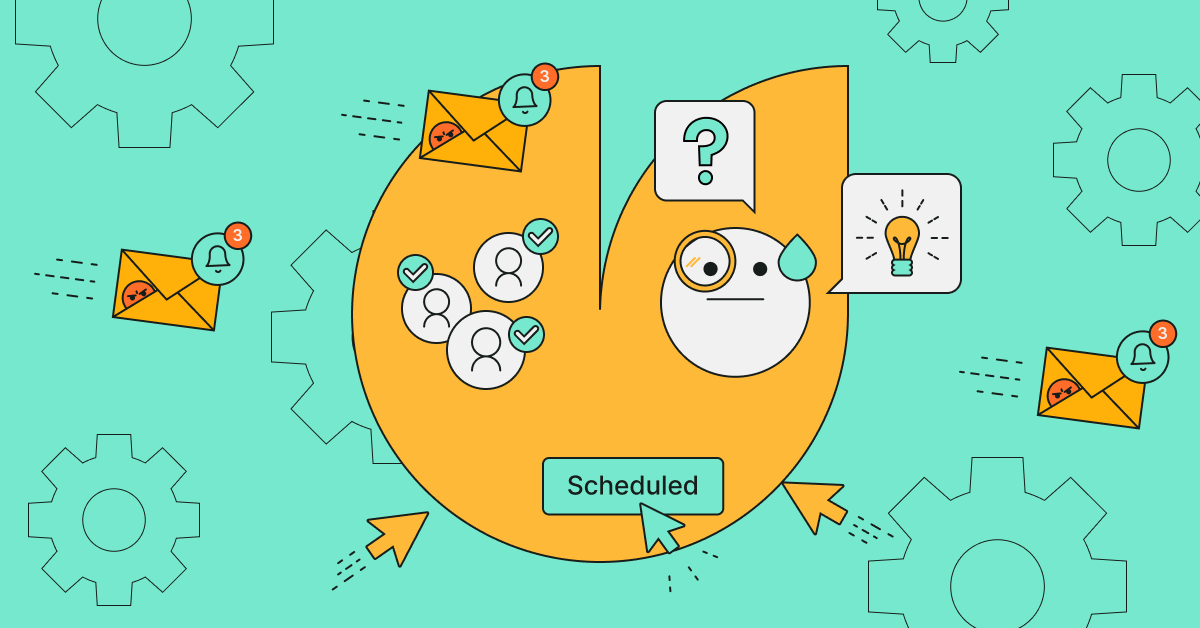

.svg)

.svg)