Using Survicate’s content rating survey template is pretty straightforward:
1. Sign up and customize the content rating survey template
Once you do that, you're ready to play around. Edit and customize the survey template according to your needs:
- Add or delete questions and microcopy
- Align the tone of voice with your brand
- Change backgrounds and colors
- Consider adding your brand's logo. (This is a paid feature, though.)
2. Decide how to distribute the survey
When you have all the questions polished, decide where on your website you're going to have the survey and how you're going to display it: Are you going to embed it below blog posts or do you prefer to make it pop up on your website? Or, maybe you're organizing a webinar and you want to email the survey to the attendants?
If you’re going to email the survey, connect Survicate with your CRM or marketing automation tool. This way, the survey respondents won't be anonymous, which will enable you to contact them directly.
Or, do you prefer to make it pop up on your website? We recommend you use Survicate's website exit-intent survey template and customize it to your needs if that is the case.
PRO TIPS:
Suppose it's your first time running a website survey with Survicate. In that case, add the Survicate tracking code to your site. Do so via Google Tag Manager, Segment, or WordPress plugin, or by copying and pasting a line of code the feedback collection tool generates for you.
We also recommend integrating Survicate with Slack or Microsoft Teams. This way, you'll have the survey responses flow directly into your communication channels. It'll make feedback handling easy for your marketing teams.
3. Send the survey and keep track of the results.
Once you've finished setting up the survey, you're ready to send it and analyze the results. To check the survey performance, go to the tool's panel. Keeping an eye on the statistics will help you react quickly if any tweaks are needed to improve the survey response rates.
It's also worth mentioning that Survicate gives you real-time access to survey responses. On top of having them delivered to your inbox, you can see the content ratings in the tool panel while the campaign is live.
4. Close the feedback loop and act on feedback.
The respondents have taken the time to leave their feedback and help you build a content strategy. Make sure you close the feedback loop by sending them a follow-up message. Thank them for the feedback, and encourage them to subscribe to newsletters or other content distribution channels.
Survicate is a hassle-free tool that empowers marketers with insights to increase conversion rates on all the stages of the funnel. The content rating survey is a great starting point for marketers to begin their adventure with the tool. Check the template out.




.svg)



.webp)




.svg)
.svg)
.svg)

.svg)


.svg)






.svg)




.svg)

















.svg)






























.svg)

.svg)
.svg)



.svg)


















.svg)

.svg)





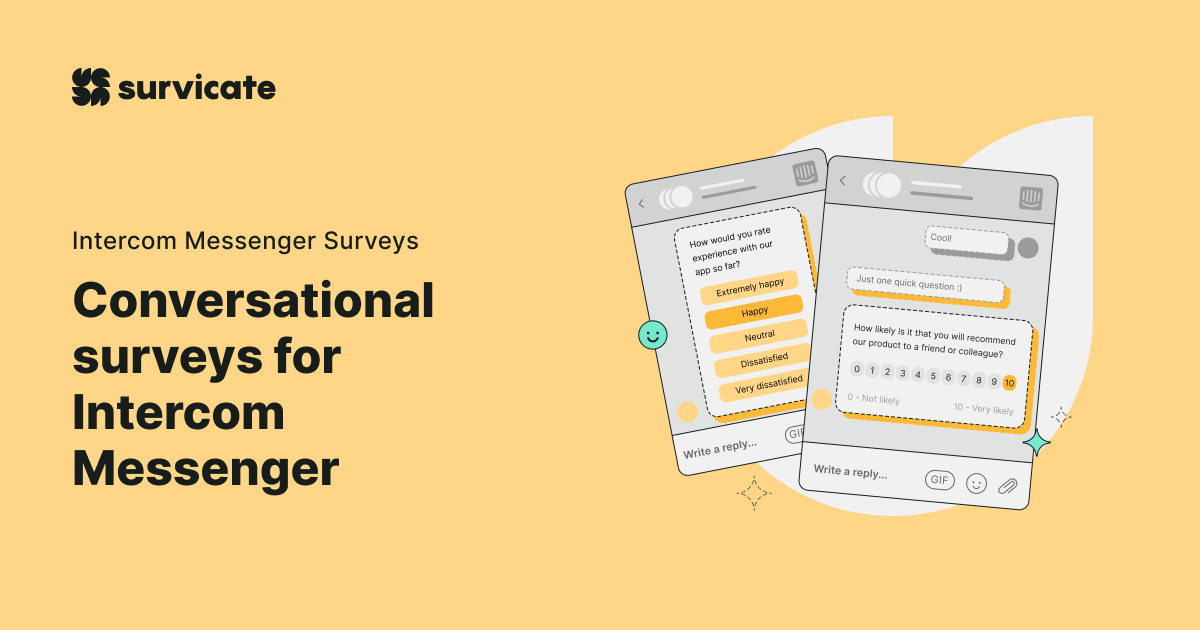











-min.jpg)


